After signing up for Discord and joining our Discord server here are some of the next steps you can take to Body Double with us.
First off – please say hi! Currently, the most heavily used chats are the “general” and “body-doubling-chat” channels.
Ok, so here is a brief rundown.
Discord was first designed as a chat-app for video gamers, and despite still heavily being used for that, it has been adopted for many other uses, and it has become a robust, customizable and intricate system that meets the needs of many communities.
NOT TO FEAR! That doesn’t mean that it is difficult – or takes a lot of ‘know-how’ to use. What you may lack in ‘know-how’ I am hoping to provide here, and I will not be able to do so perfectly so please send me a message with whatever questions you have (use the contact form on the home page to send me a message).
Step 1 – Register for Discord if you haven’t already.
Step 2 – Download Discord
Step 3 – Sign In
Step 4 – Join our Discord server
Welcome!
Step 5 – Read the guidelines
Step 6 – Join a chat
In the image below you can see that in the left of the window, there are circle shaped icons. Each one represents a Discord server. In the screenshot below I have the BodyDoubling.com server on top, directly under the ‘home’ button.
To see the names of these buttons please hover your mouse over them.

You now need to use the left-hand navigation bar to choose a channel to join.
A channel with a ‘#’ symbol to it’s left is a text channel.
A channel with a speaker icon (![]() ) is a voice channel. You are encouraged to join here and share your webcam (if you are comfortable doing so).
) is a voice channel. You are encouraged to join here and share your webcam (if you are comfortable doing so).
It is important to follow the preferences of the others in the room. If you prefer to work differently, then please join another room and if no-one is in it, then wait for others to join you there. The key to everyone’s best productivity is unique to each individual. Some people love sound, others prefer quiet. In the main voice channel (Body Doubling) the practice is usually to mute for the 25 minutes, and then unmute and chat (if you’re able to) for the breaks. If you cannot have a break interrupt your flow/Zoom call etc then please use the ‘deafen’ icon (![]() ) which stops all output from the server from going through your speaker.
) which stops all output from the server from going through your speaker.
This is a link to our body-doubling-chat channel (be aware that you must be signed in to Discord prior to this working):